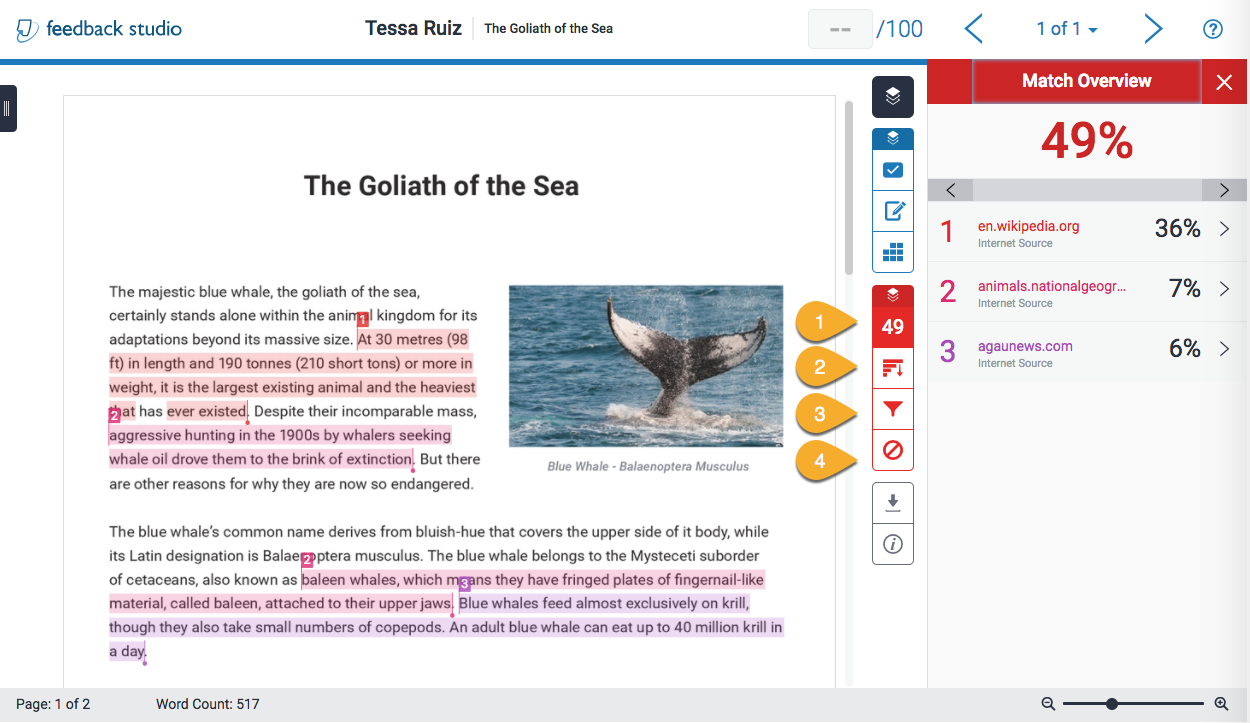Understanding the Turnitin Feedback Studio Document Viewer (4 of 4)
- Match overview: The Match Overview provides an summary of all matches that have been found for the current assignment, ordered from highest similarity to the lowest.
- All sources: In the All Sources side panel, individual matches are grouped by source and sorted by highest percentage match. Clicking on any source will change the navigation bar at the top of the page, revealing the number of times a particular source has been matched in the paper.
- Filters and settings: To exclude different types of text (including quotes, bibliographical information and small % matches) from the similarity report, use the filter option.
- Excluded sources: To view sources that have been excluded from the similarity report, click the red exclude icon.
Image too small? Click here to enlarge.
Hover over the highlighted areas above to reveal their function.