Understanding the Turnitin Feedback Studio Document Viewer (2 of 4)
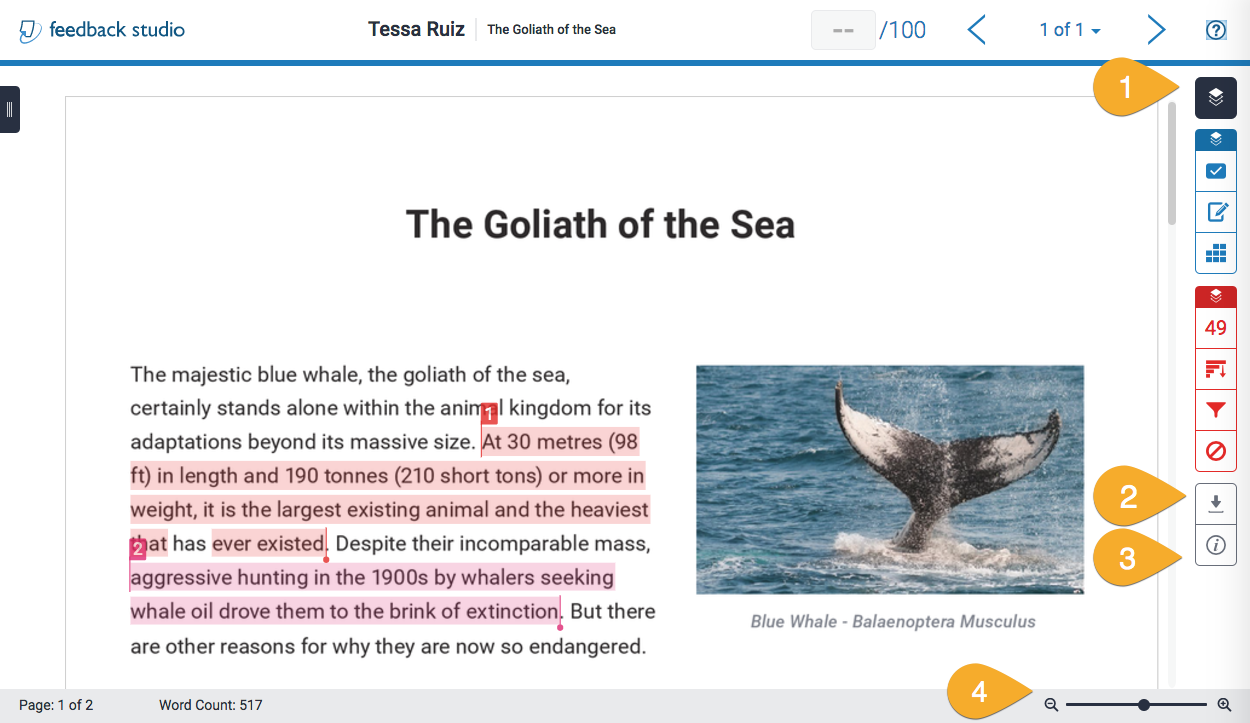
Open the Active Layers side panel to toggle the Grading and Similarity overlays on or off.
Download your current view, the assignment's digital receipt or the originally submitted file format (once the post date has passed).
Displays information about the submission including submission date, word count, page count etc. It will also show how many comments/QuickMarks have been added to the paper.
The zoom slider can be used to adjust the magnification of the document viewer to increase/decrease the size of the page.
- Active layers: Open the Active Layers side panel to toggle the Grading and Similarity overlays on or off.
- Download: Download your current view, the assignment's digital receipt or the originally submitted file format (once the post date has passed).
- Submission information: Displays information about the submission including submission date, word count, page count etc. It will also show how many comments/QuickMarks have been added to the paper. This is where you will generate a unique code for marking using the Turnitin Feedback Studio iPad app. A full guide on how to do this can be found at https://www.keele.ac.uk/turnitin/fsmobilemarking/.
- Magification slider: The slider can be used to adjust the document viewer and increase/decrease the size of the page.
Image too small? Click here to enlarge.
Hover over the highlighted areas above to reveal their function.
